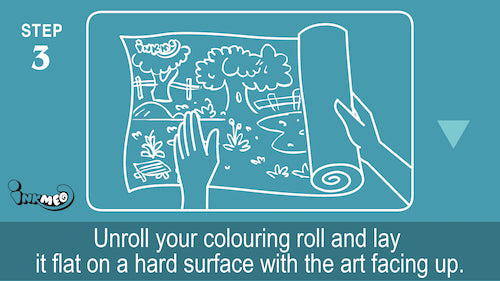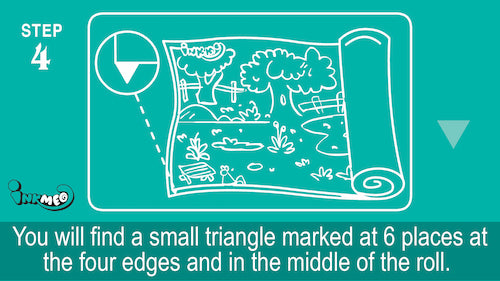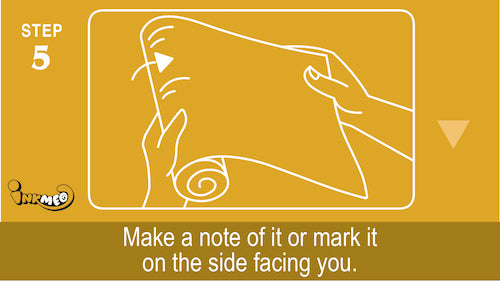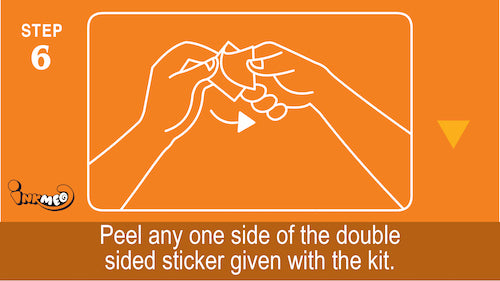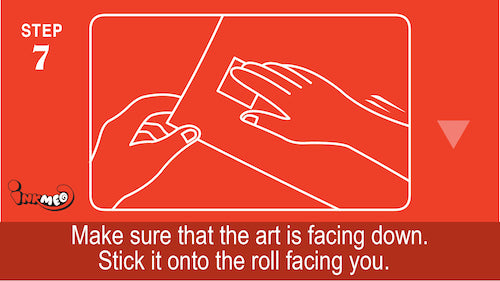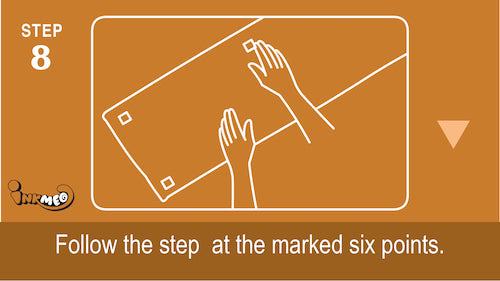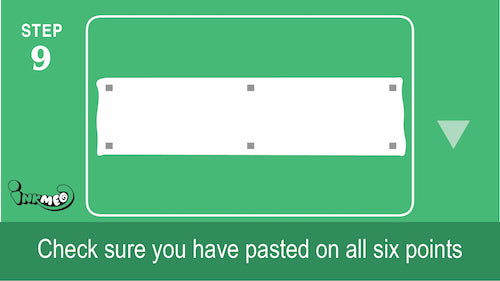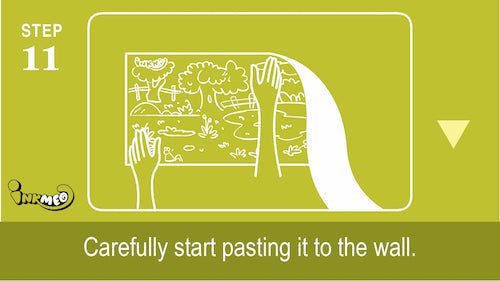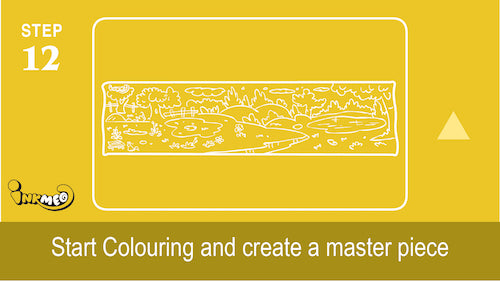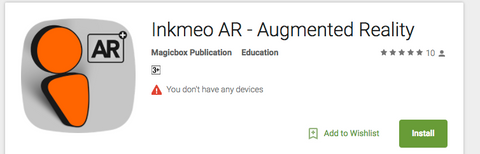How to fix Inkmeo - Wall Colouring Rolls
- How to fix Inkmeo - Wall Colouring Roll?
- How to install Inkmeo - Augmented Reality App?
- Watch "How to Fix" video.
How to fix Inkmeo - Wall Colouring Roll?

Remove the outer package if received through courier. The Inkmeo's package will be sealed with a small rounded sticker. Please peel off the sticker with your fingers. Note: Please report to us or write to care@inkmeo.com, if you have received with this seal tampered or damaged. |
|
Take the Inkmeo - Wall Colouring Roll out of the package. |
|
Unroll your colouring roll and lay it flat on a hard surface with the art facing up |
|
Unroll the roll to find the 6 small black triangles at 4 corners of the roll and 2 at the middle. |
|
Using a pencil you can make a mark of the places where triangles are there on the backside of the roll. |
|
Take out the double sided stickers from the pouch and peel the wrapper from any one side. |
|
Stick the sticker on the back side of the roll. |
|
Repeat the procedure mentioned in steps 6 and 7 for all 6 point marked on the roll. |
|
Check if one side of all 6 stickers are stuck firmly on the roll. |
|
Carefully. remove the wrapper on the other side of the stickers. |
|
Choose a wall about 7 feet wide to paste the roll. The ideal height to paste is the height of your kid. That is, the top end of the roll should be at the height of your kid. Now carefully unroll start pasting it on the wall without leaving any lag in between. |
|
Now let your kid start colouring with the 12 pieces of crayons provided in the kit. Let them enjoy the new comfortable colouring experience and create their masterpiece. |
How to install the Inkmeo - Augmented Reality App?
- Open Play Store from your Android mobile (App store in case of iOS)
- Search for Inkmeo.
- Install the app named Inkmeo AR - Augmented Reality, which looks like shown below.
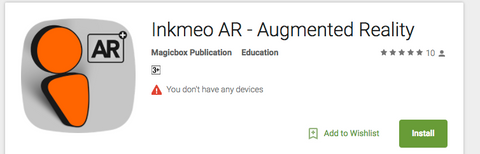
- Now open the Inkmeo App and scan the Inkmeo - Wall Colouring Roll to see the images showing up with colours through your mobile.